How can I see the traffic and sales generated by Bigblue
Bigblue provides you with useful tools for your post-purchase experience. The tracking page, return portal, and tracking emails not only help decrease your support, but also are a great tool to generate new sales and traffic on your website.
Did you know? You can track these sales on your analytics tools or on your CMS. Here is how.
1 - Understand how we identify the traffic with UTMs
2 - Shopify | See how to filter visits generated by Bigblue on Marketing dashboards
1- Identify the traffic coming from Bigblue using UTMs
We use UTM parameters so that you can track customers. This can be used by all your analytics tools like Google Analytics for example.
Example link
Referrer & source - ref & utm_source
Ref=bigblue & utm_source=bigblue
UTM medium — utm_medium
| Tracking page | tracking-page |
|---|---|
| Tracking emails | tracking-email |
| Return portal | tracking-page |
UTM campaign & term
Here is the list of utm_campaign per redirection on the tracking page, emails and return portal.
| Source app | Where the user clicks | Where the user is redirected | utm_campaign | Comment |
|---|---|---|---|---|
| 🤳 Tracking page | Recommended products widget | To the product variant page | product-recommendation |
&variant={{product_id}} |
| 🤳 Tracking page | Link to your store | Your store | shop-url |
|
| 🤳 Tracking page | Contact button on FAQ* *if you use your own contact form |
Your contact form | helpcenter-article |
&term={{order_id}} |
| 🤳 Tracking page | Brand help center | Your help center | footer |
|
| 🤳 Tracking page | Click on "Return policy" | Your return policy page | return-policy |
|
| `` | ||||
| 📧 Tracking emails | Link to your store | Your store | shop-url |
|
| 📧 Tracking emails | Click on "Return policy" | Return policy | return-policy |
|
| 📧 Tracking emails | Click on "Help" | Your help center | help-center |
|
| `` | ||||
| ↩️ Return portal | Alert on possible incurring fees | Return policy | alert-fees |
|
| ↩️ Return portal | Click on "Return policy" | Return policy | footer |
|
| ↩️ Return portal | Click on "Help" | Your help center | help-center |
|
| ↩️ Return portal | Click on "Contact" *If you set up a contact page |
Your contact page | To be added | |
| ↩️ Return portal | Link to your store | Your store | shop-url |
2 - Shopify - How to track sales and traffic on my Marketing dashboards
Here is how you can track our sales and traffic in Shopify in just a few clicks
- Go to your Shopify Admin, in the Marketing section, in the Campaigns view
In this report, filter
UTM campaign medium =
tracking-email,tracking-page,return-portal
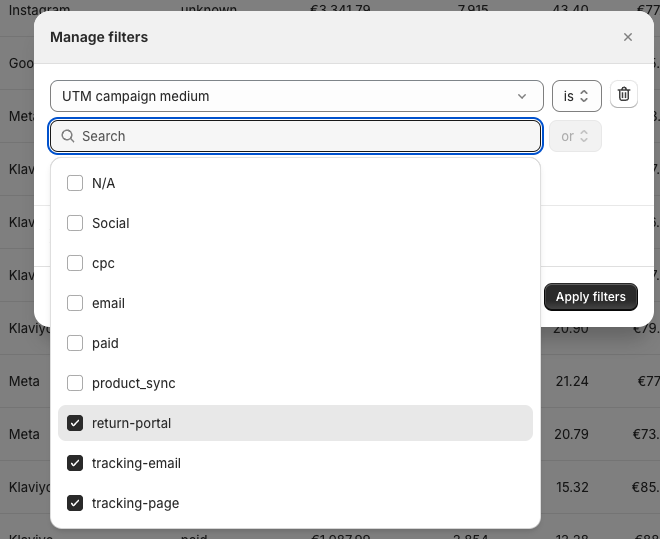
It’s super simple! You now see the traffic and sales generated by Bigblue!
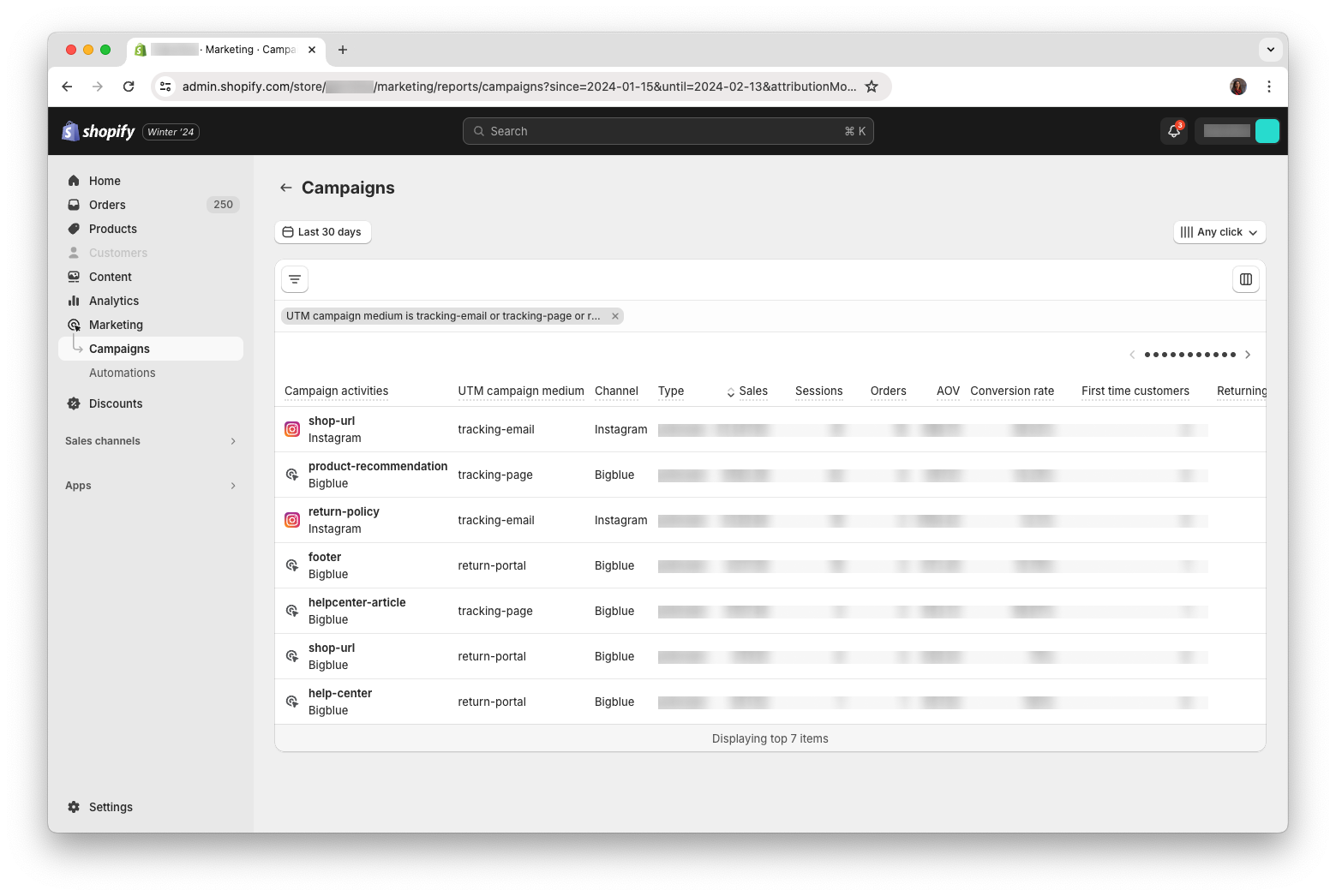
Advice
- Use the “Any click” attribution model to see all traffic even if a Bigblue-powered tool was not the last click.
- You can use filter Campaigns for which the Channel is Bigblue but due to a bug by Shopify, this excludes events generated by our Tracking Emails which are incorrectly reported with a Channel as Instagram or Google
- Their UTM medium is
tracking-email
- Their UTM medium is