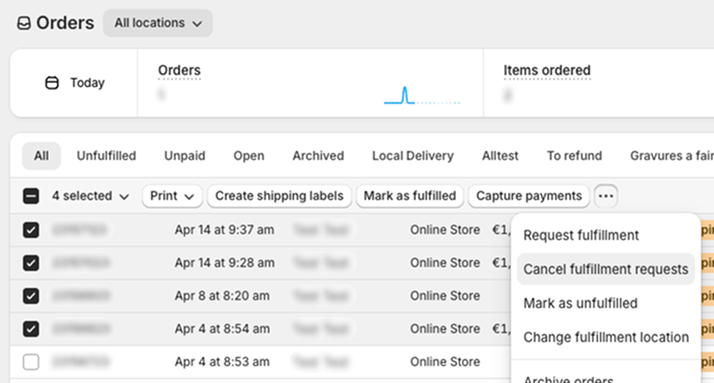Sync Shopify Orders | Why is my Shopify order not "Fulfilled"?
My order is fulfilled on Bigblue but not fulfilled on Shopify
Your Shopify order may not show as “Fulfilled” even if Bigblue has already processed it. This article explains how to identify and resolve the issue.
Check the Bigblue order status
Ensure that the fulfillment is Handed Over in Bigblue. As soon as a Bigblue fulfillment switches to the Handed over status, Bigblue tries updating the order status on Shopify to Fulfilled.
Check the Shopify order status
Ensure that there is no fulfillment request on Shopify. When there is a fulfillment request on Shopify, the Shopify fulfillment appears with the status Fulfillment in progress and there is a Requested tag next to the fulfillment location. In that case, Bigblue can’t push the Fulfilled status.
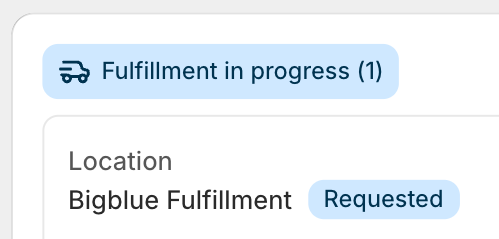
A - Update statuses for the relevant Shopify orders
❗️Bigblue can’t re-push the Fulfilled status to Shopify.
The Shopify orders should now be updated in Shopify.
- Find the Shopify order, cancel the fulfillment request, and use the three dots at the top right of the fulfillment card to change the fulfillment location to a manual location. You will then see a Fulfill items button in the fulfillment card, click it to trigger the Shopify fulfillment status update.
To update statuses in bulk, you can go to the Shopify order list, select the orders that should be updated, click Cancel fulfillment requests and then click Mark as fulfilled.
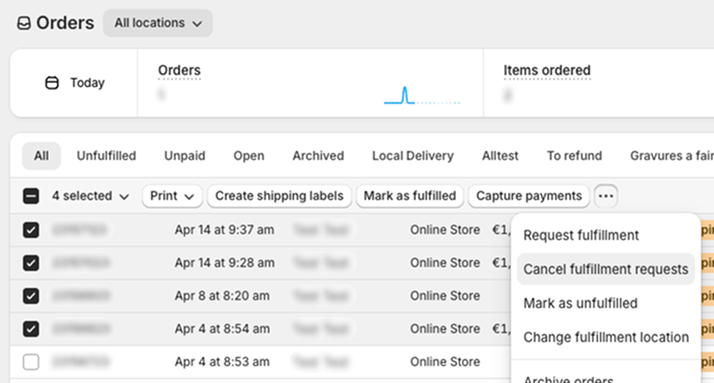
If necessary, kindly refer to the Shopify Help Center or reach out to the Shopify Support Team.
B - Update your setup to prevent Shopify from automatically creating fulfillment requests
To make sure that Shopify doesn’t automatically create fulfillment requests, go to Settings > General and find your Order processing settings. In the “After an order has been paid” section, to avoid creating fulfillment requests, select either “Automatically fulfill only the gift cards of the order” or “Don’t fulfill any of the order’s line items automatically”.
Check whether line items match
Ensure that the line items on Bigblue and on Shopify match. For Bigblue to mark the Shopify line items as fulfilled, the line items need to match on both platforms.
Some reasons why line items can be different:
- There was an update on Shopify after the Bigblue fulfillment passed preparation
- There was an update on Bigblue (that wasn’t replicated on Shopify) — it shows with a yellow unplugged icon above the order line items
To reflect the fulfillment status on Shopify, you can manually update the status directly on the order page.
Check whether there is one or multiple Shopify fulfillments
Ensure that all line items fulfilled by Bigblue are included in the same Shopify fulfillment. When the Shopify order’s line items are split in multiple fulfillments, Bigblue can’t push the Fulfilled status. All line items fulfilled by Bigblue need to be in one Shopify fulfillment.
A - Update statuses for the relevant Shopify orders
❗️Bigblue can’t re-push the Fulfilled status to Shopify.
The Shopify orders should now be updated from Shopify. To update statuses in bulk, you can go to the Shopify order list, select the orders that should be updated, and click Mark as fulfilled. If necessary, kindly refer to the Shopify Help Center or reach out to the Shopify Support Team.
B - Update your setup to prevent Shopify from splitting line items between multiple locations
To avoid having Shopify split line items between multiple locations, you can review your settings on Shopify. An option, from Shopify Settings > Shipping and Delivery > General shipping rates, is to remove from the shipping rates all locations other than Bigblue. Another option is to adjust the order routing, more details here. If necessary, kindly refer to the Shopify Help Center or reach out to the Shopify Support Team to discuss other options.