Returns | Tips to process refunds
At Bigblue, we provide you with tools to ease your refund process.
Manage your Action required returns in the Bigblue App
In the Bigblue App, returns that appear with the Action required status are the ones that were received and controlled at the warehouse, and that need your attention to process to Closed.
In Orders > Returns, you can filter the list of all returns to see only those in Action required.

From there, you can, for each return that appears in the list:
- Click the return to open its details.
- Refund the order (from the Bigblue Order page for Shopify orders, or from your CMS), or proceed with another resolution (reship items or issue a manual store credit).
- If the return is not closed automatically (for example, when the refund is not processed in Shopify), close the return manually in Bigblue using the Close return button.
💡 To learn more about returns' statuses and activate notifications, please read this article.
We'll soon offer even more tools to help you automate refunds, please do not hesitate to reach us if you'd like to discuss it with us.
[Shopify] View your returns on Shopify
For Merchants using Shopify, for each return, we push the following data to the Shopify order:
- A/ the return (that appears in the associated order) for which we update the status
- B/ some tags once an order is reviewed at the warehouse.
A/ Shopify Return
- Once the return is created on the return portal, we create the return card on the Shopify order
- Once a return is controlled at the warehouse, we update the Shopify return status and add the warehouse control result to the return card
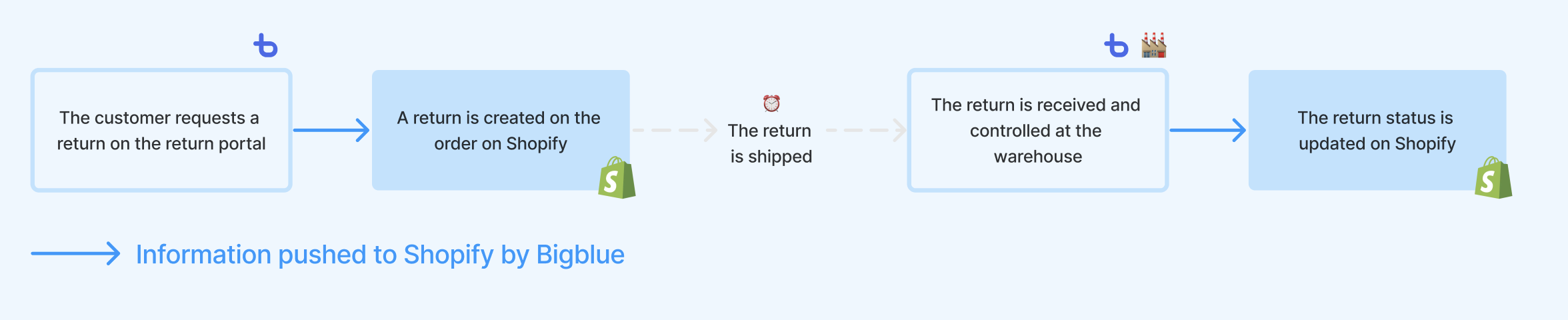
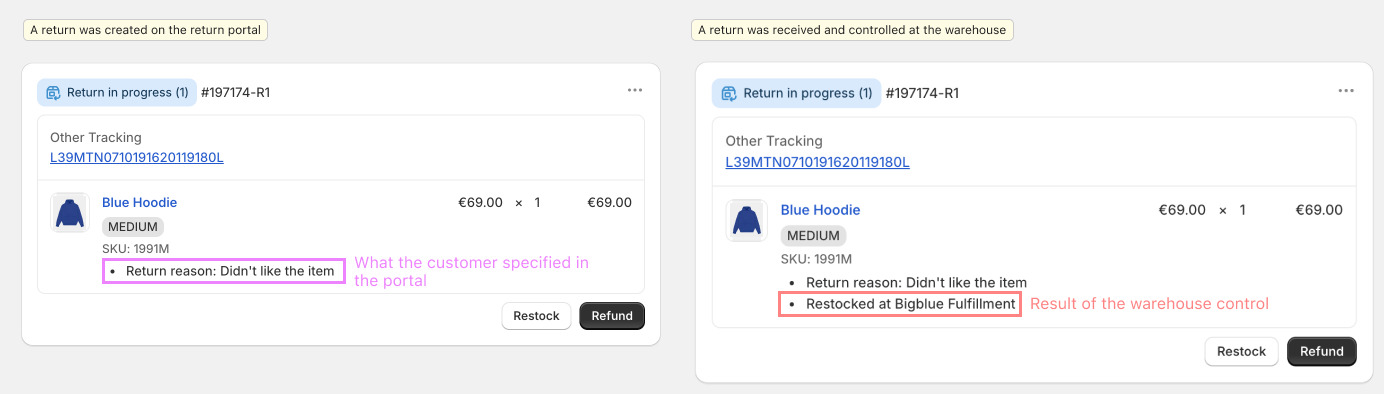
Don't see return updates on Shopify?
Make sure you have granted the latest app permissions in your Shop settings.

Store credit or Exchange returns are not sync to Shopify
Due to a Shopify limitation, we don't sync some returns to Shopify
- Store credit returns
- Exchange returns
- Carrier returns
Shopify incorrectly marks on these returns that a "Refund is owed". To avoid the risk of double refunds (via a store credit and via a refund), we no longer sync these returns to Shopify.
🧭 What you need to know
Shopify uses returns to modify your Financial and Sales Reports. For this reason, the sync of returns is optional (switch available in the Shopify Shop Settings).
B/ Shopify Order Tags
Use these tags in Shopify to create order views.
List of the tags pushed
- Return received and controlled at the warehouse
Returned
- Return source tag
Customer returnCreated via the portal by the buyerMerchant returnCreated by the merchant from the merchant appCarrier returnParcel returned by carrier
- Refund method tag
RefundStore creditExchange
- Warning tags — if one or more items are concerned
Damaged itemMissing itemUnannounced item
Advice
To view all the returns that are pending refunds, create a Shopify order view that includes all orders with tagged with Returned , not tagged with Store credit nor Exchange and with a payment status that is not Refunded or Partially refunded.
To view all pending returns, create a Shopify order view that includes all orders with a return status Return in progress and not tagged with Returned .

Need a refresher on the return statuses? Read this article