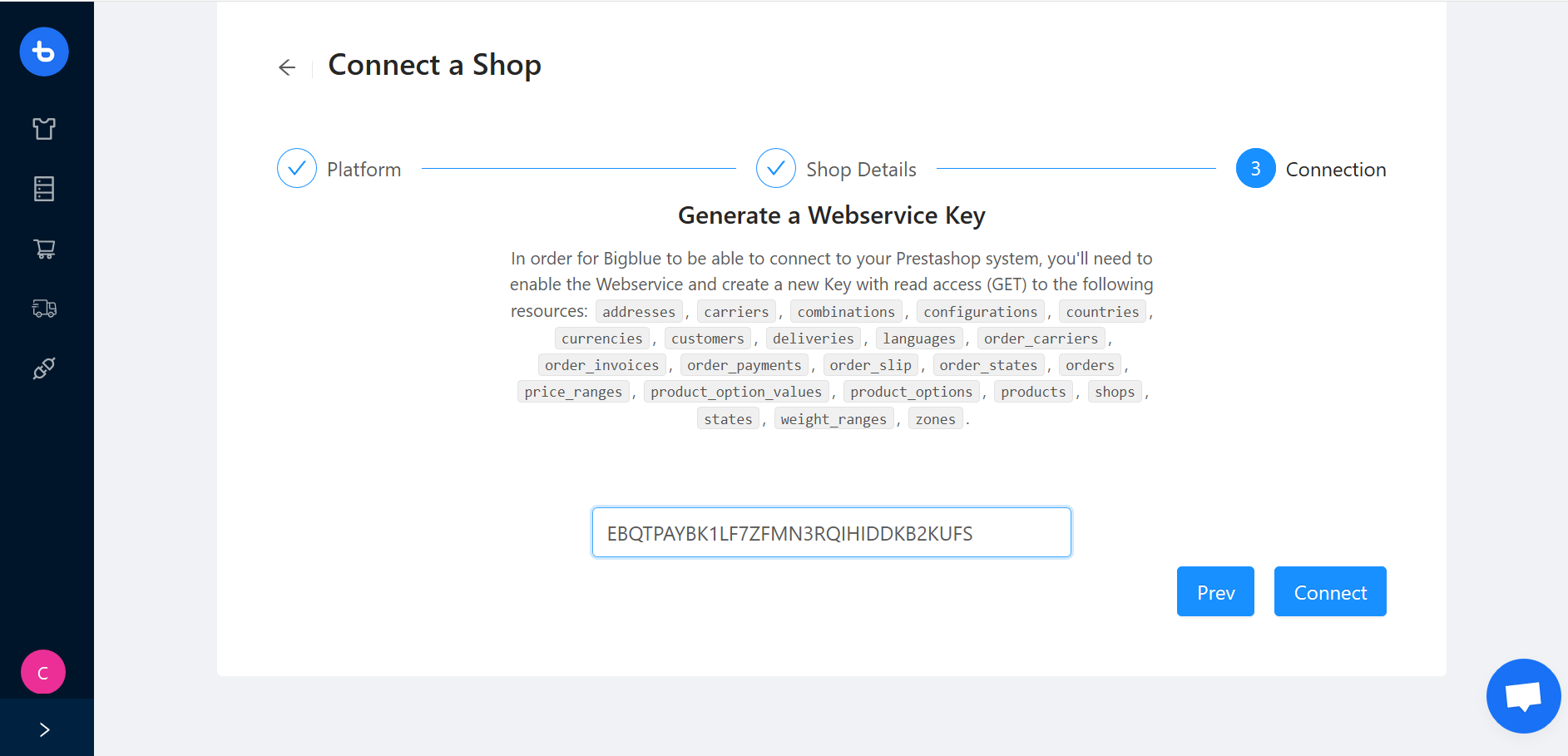Connect my Prestashop
Here are the steps to guide you through the connection of your Prestashop.
1. In the Shop Integration tab, click Connect a Shop

2. Select the Prestashop platform and click on Next

3. Enter your Shop URL, select the Prestashop Shop Version you are using, and click on Next

4. Switch to your Prestashop
- Access your Prestashop settings: Paramètres avancés > Webservice
- Activate the web service in the webservice tab by selecting Oui for Activer le service web
- Save this change by clicking on Enregistrer in the bottom-right corner before going further.
- Click on Ajouter une clé de service web in the upper-right corner

- Generate a key by clicking on Générer
- Enter "Bigblue" as a key description
- Select Voir (GET) for each resource as shown below
💡You can click on the upper checkbox to select all the others at once! - Select Modifier (PUT) for orders and stock_availables
💡This action allows Bigblue to give you the right stock information and order information (such as the tracking number) in your Prestashop. - Save by clicking on Enregistrer in the bottom-right corner

5. Copy the key and paste it into the app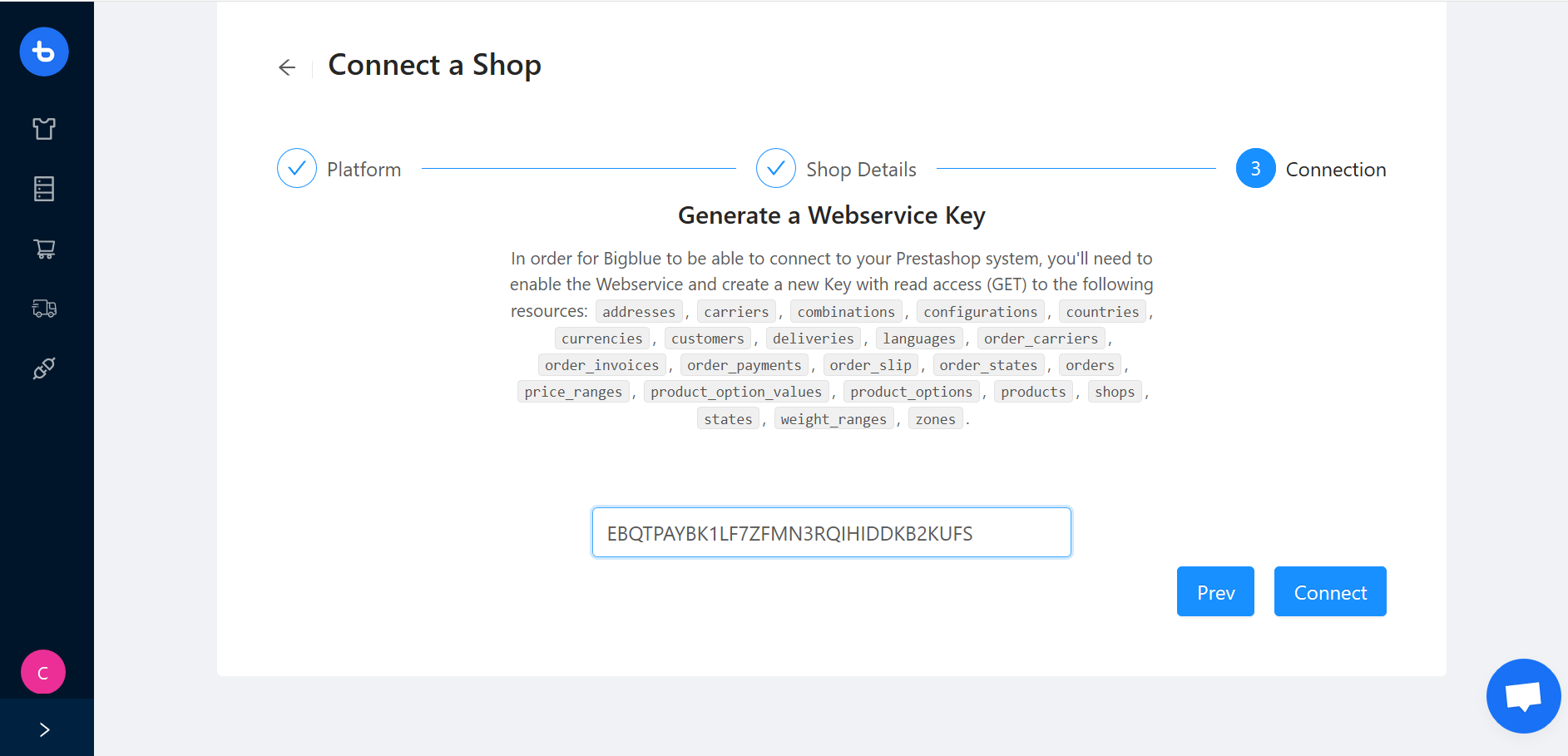
6. Click on Connect
Your shop is now connected and you're only one step away from shipping with Bigblue. Please, read our article about linking your Prestashop products.
7. Test your shop's integration
Once you've connected your shop you can place test orders in order to check that the integration has been successful!
8. See our guide on how to activate the pickup point module
Check out this section of our article on pickup point delivery to learn how to activate it on your Prestashop.