Lot management | Activate lot management
Is keeping track of your product lots crucial for your operations? Dive into the guide below to activate lot tracking, set up expiry threshold delays and elevate your inventory management with Bigblue. 🐡
Some benefits of activating lot management 🚀
- Fulfilling orders with the First Expired First Out (FEFO) method — or selecting specific lots according to your needs
- Organising the retrieval of lots (instead of all products)
- Tracking the inventory for each lot
- Blocking lots (e.g., for quality control...)
1. Request Bigblue to activate lot management
The lot management is an option for your account.
If it wasn't already done for your account, request Bigblue to activate lots.
Please note that the "Lot Management" feature is available from the Bigblue plan or above.
2. Create the products for which lots should be tracked
☝️ Lot tracking must be enabled at the time of product creation.
❌ For existing products, activating lot tracking requires a complex, manual process that will be considered a special operation and charged as an out-of-process task. Please create new products to enable lot tracking.
To manually create a new product with lot management:
- Go to Inventory > Products, click Add Product
- Fill in the required details (guide here) and tick the Track lots option
- If necessary, tick the Track lot expiry option and specify the Lot expiry threshold delay (number of days before expiry date upon which products will switch to Expired and not fulfill orders anymore)

💡 It's also possible to create new products in batch with a CSV file, you can follow this guide.
3. Add your products with tracked lots to inbound shipments
- Go to Inbound shipments, click Create shipment
- Fill in the required details (guide here) and add your product
- Indicate the Lot code and, if you ticked Track lot expiry, indicate the Lot expiration date
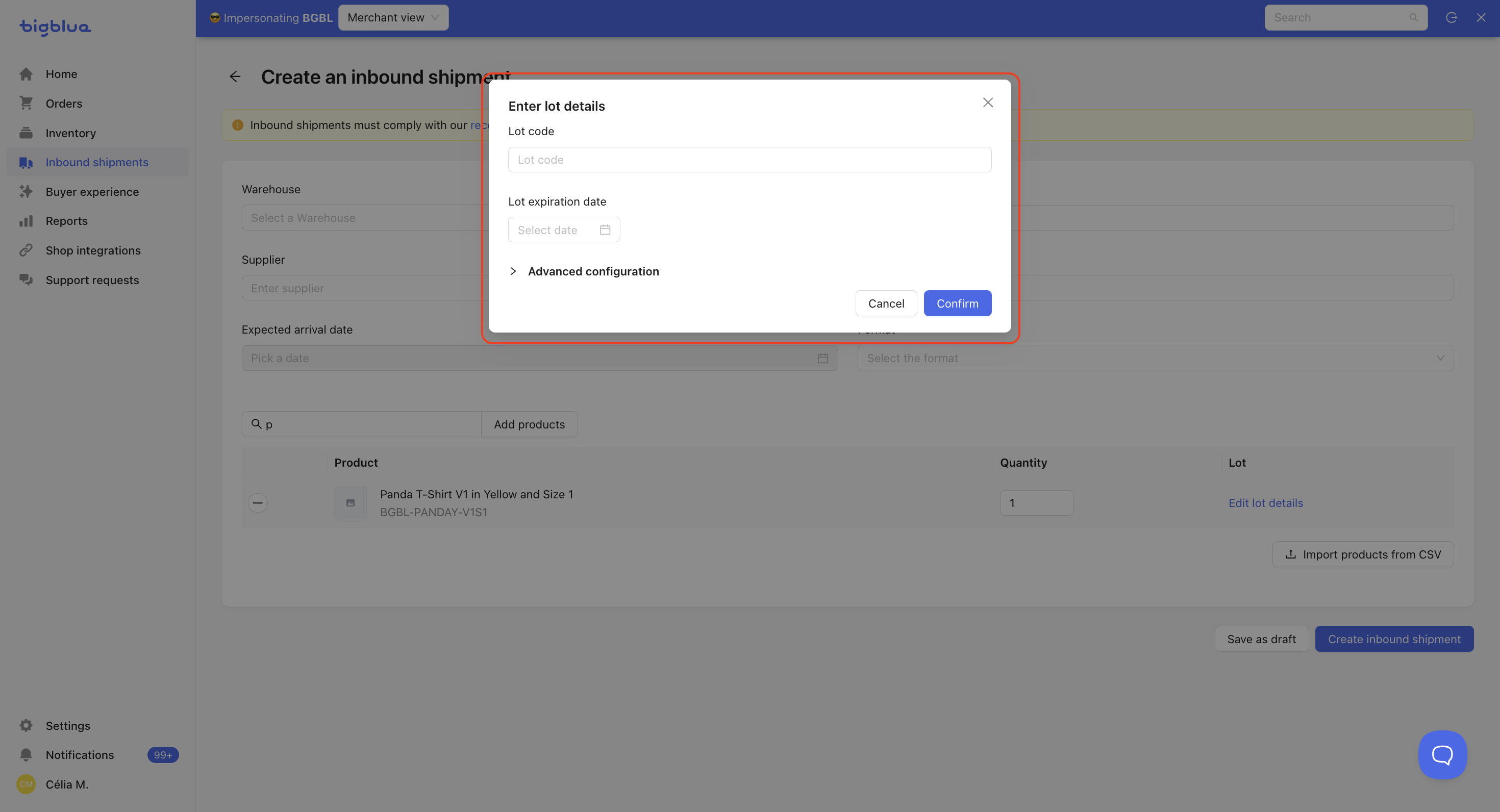
💡 It's also possible to create inbounds with all lot details with a CSV file, you can follow this guide
For each product with lot tracking, please ensure that the Lot code and Lot expiration date are accurate. Any corrections to incorrect information will require a complex, manual process and will be charged as a special operation.
📖 That's it! Please refer to Lot management | Frequent questions for more information.